Windows 8 is an operating system produced by Microsoft for use on personal computers including home, business desktops laptops,tablets and home theater PCs.
Here we will tell you about the introduction of windows 8. its style is simple but very much attractive basically Microsoft release this windows cover a lot of applications including touch screen
- First of all click the application you want to open it. i am going to click desktop application.
now you have in your desktop like windows 7. but the most amazing feartures added in the windows 8 is that you place cursor in any corner of the desktop you will find more options like here i place the cursor right hand up or down corner we find a black bar which ask me what you want to do like you are interested in the search of windows share something going to start menu devices added to your laptop/pc. or going to the setting of windows.
- I am going to the search option for anything searching on your windows like files applications etc.
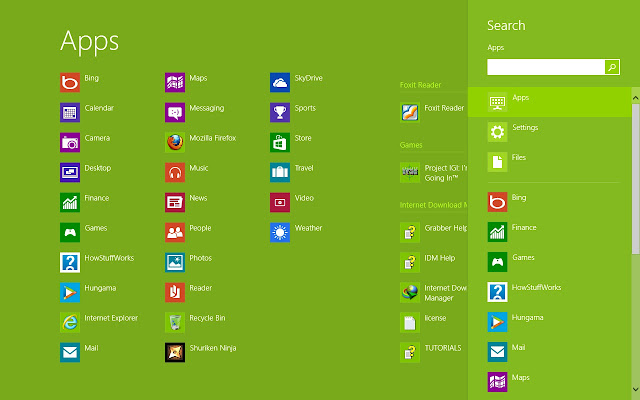
When i click on search the following tabs open now you just simply type the name of file you want to search.
- If you added any device with your system simple you place cursor in right handed up or down corner click to device the following device option shows to you where you use them.
As i have not connect any device yet so the gave only one option of second screen.
- Now the last option is setting when you click on it you will saw the following options
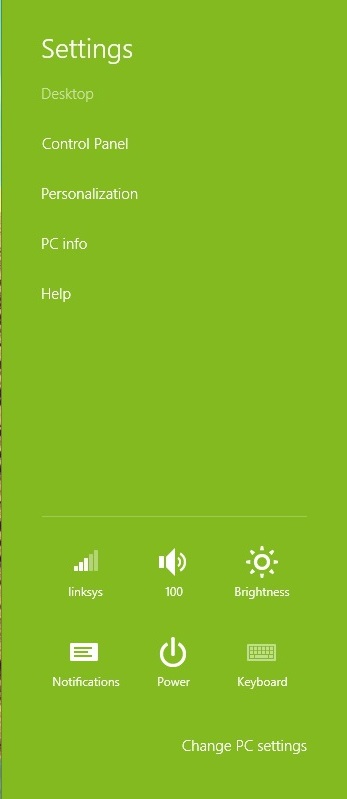
- this setting option gave you full right to change you computers settings with have acess to control panel desktop personalization check your pc info and any kind of help with via online as well as offline.
- you will set you WiFi options connect to network which you like to connect. complete description of your network connection estimated data download/browse air plane mode and much more.
- Control the volume of your computer speakers.
- control the brightness of your desktop screen
- any kind of notification like windows software drivers updates notifications
- control the power system like you like to restart sleep or shut down your computer
- online key board option








0 comments:
Post a Comment